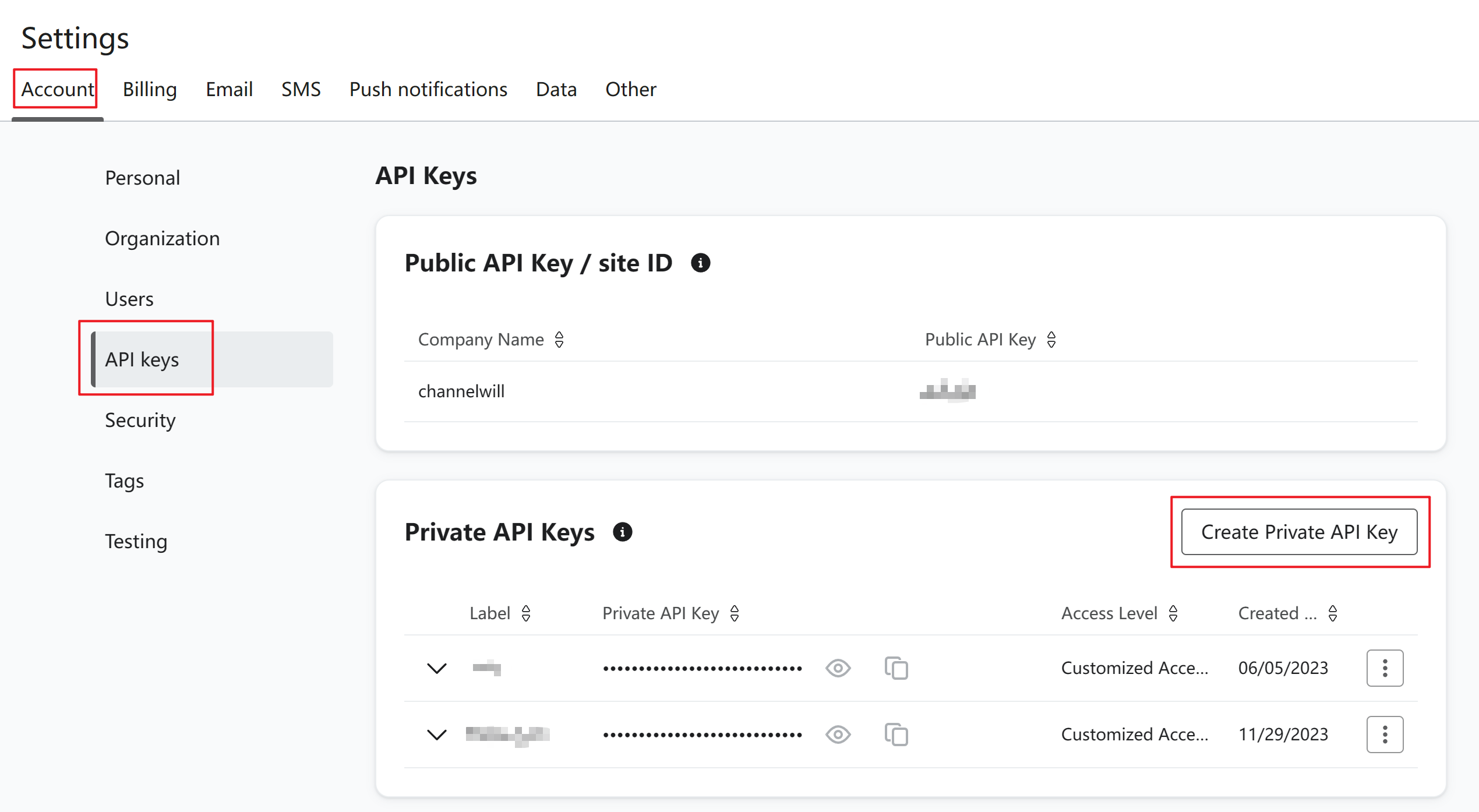Introduction
Klaviyo is an email marketing app that will help you target, personalize, and measure results for your online store.
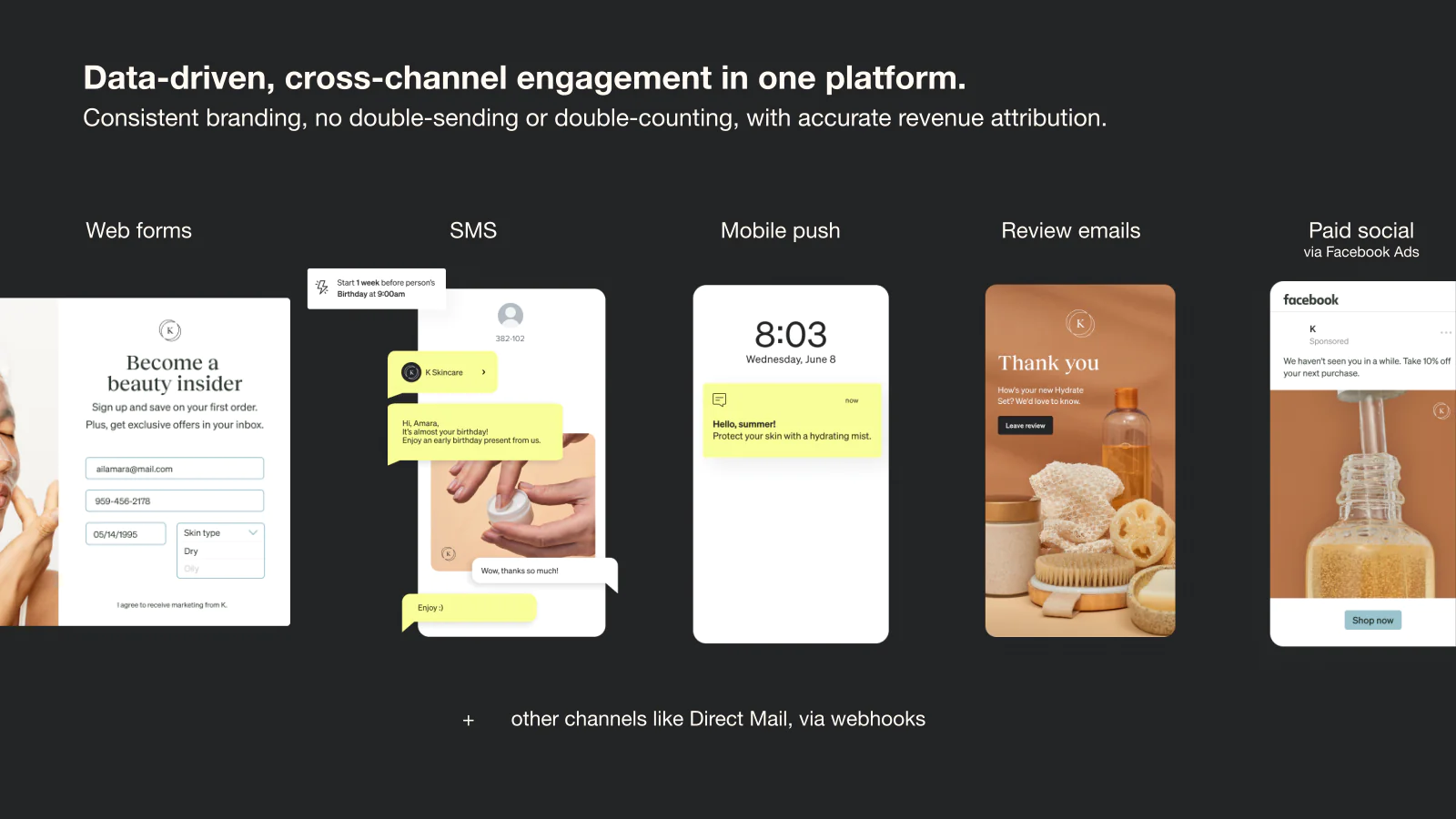
✅ Loloyal apps/integrations are only available on a Loloyal paid plan.
The Klaviyo Loloyal app allows you to:
● Sync your rewards program member information with your Klaviyo account
● Segment campaign lists based on rewards program information
● Manage personalized information for each customer in your rewards program
Overview
- How to install the Klaviyo app
- Create segments of contacts with the Klaviyo and Loloyal apps
- How to add program member information to an email campaign
- Testing Loloyal variables in Klaviyo
How to install the Klaivyo app
Step 1:
Navigate to the Apps section of Loloyal and select the Klaviyo app from the listing.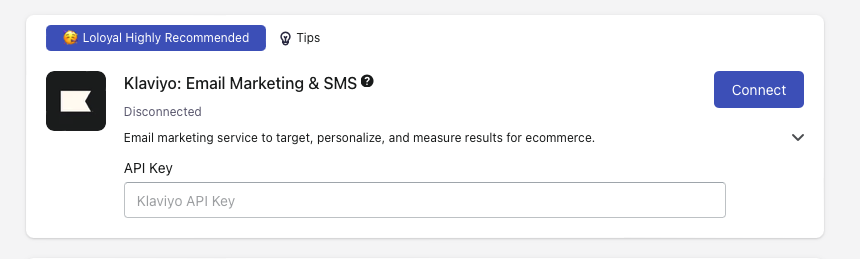
Click Connect
Step 2:
Add your Klaviyo API key to sync data between the two systems.
📝 How to create your Klaviyo API Key:
1. Install Klaviyo;
2. In the Klaviyo app, navigate to Settings > Account > API Keys > Create Private API Key;
3. Please use a private, Full Access API key when connecting.
Step 3:
After you have added your API key, you will be shown which rewards program properties will be synced to Klaviyo.
Click "Sync customer data" to begin the data sync.
📋 Note: All member accounts in Loloyal will be added to Klaviyo as part of this sync
Create segments of contacts with the Klaviyo and Loloyal apps
This app integration allows you to create segments of contacts based on Loloyal reward information.
Segments can be created based on any of the following properties:
● Loloyal points balances
● Loloyal referral URLs
● Loloyal state (membership in program)
● Loloyal VIP tier names
● Loloyal VIP tier IDs
📝 Pro Tip: Give your segment a name that allows you to easily identify this specific group of customers.
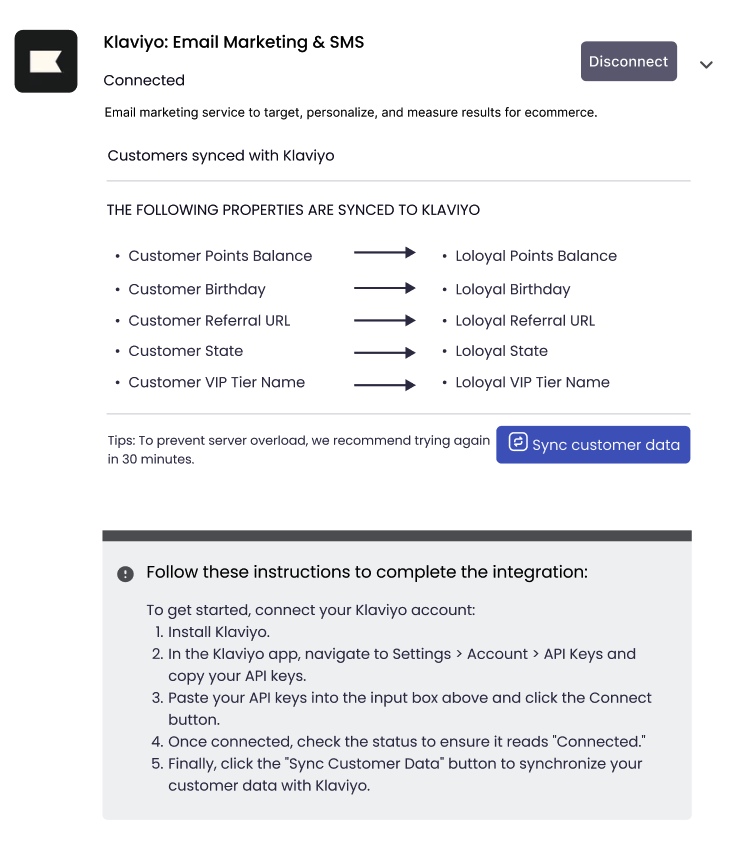
Add reward information to an email campaign
When you create a new email campaign in Klaviyo, you have the option to add your program information to your campaign.
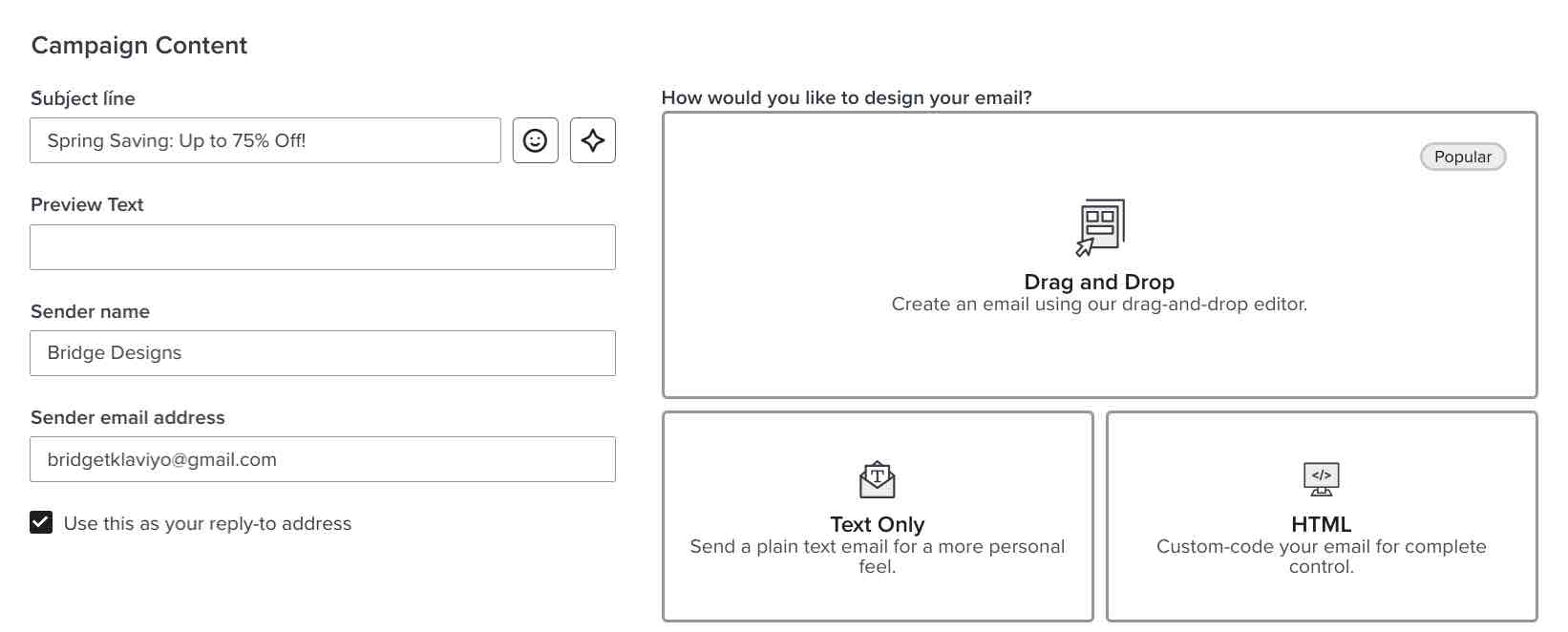
To do that, select a text box in your Klaviyo email campaign template and click the Add personalization icon:
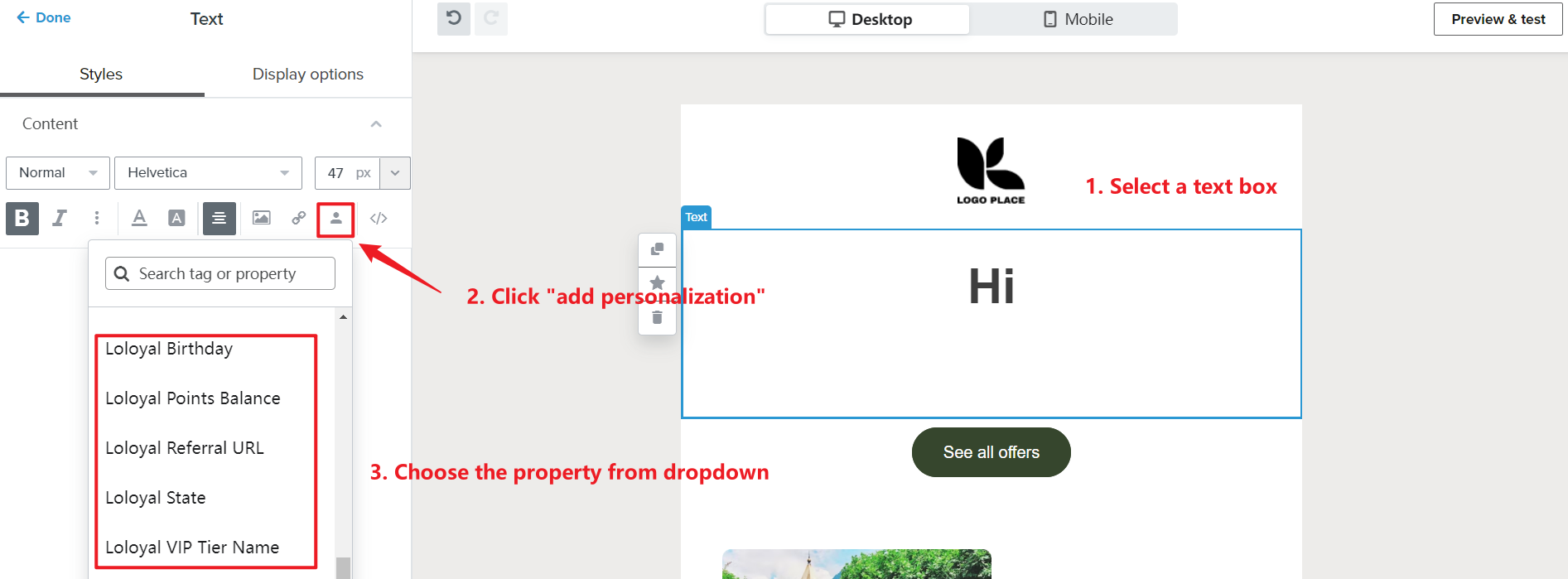
The drop down menu that appears will show you all of the rewards program information that was synced with the Klaviyo Loloyal app. When you have selected the program information you'd like to add, you're all set to continue building the rest of your email campaign.
Testing Loloyal variables in Klaviyo
The Loloyal variables will not show up in the 'previews' or 'test emails' in Klaviyo currently! In order to test the variables, you'll want to create an actual email. Here's how -
- Create a test account for yourself on your store so that you are a member of the rewards program
- Create a campaign in Klaviyo, and make the recipient list just yourself
- Send the email to this list, & check that the email you receive has the Loloyal data included properly.
- You're all set!
Make the Email Attractive
Be clear on how your point-based loyalty program works (e.g. earning one point per dollar spent is both easy to understand and a simple way to acquire rewards). You can do this by including clear CTA buttons and links so your audience can easily sign up or redeem the offer (e.g. link it to your rewards page). Communicate that it’s a special offer for members only as this will increase feelings of loyalty and being part of the community.